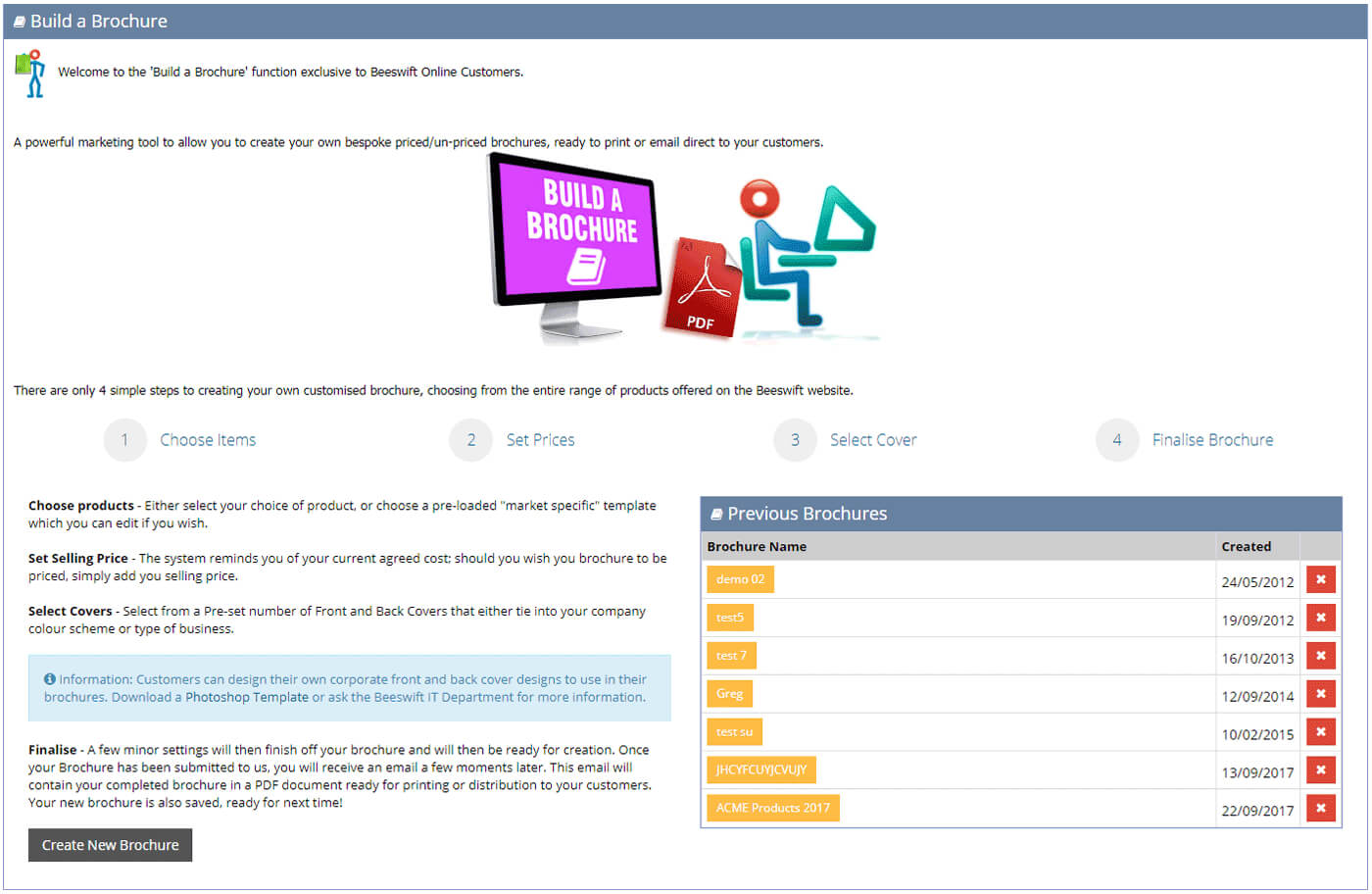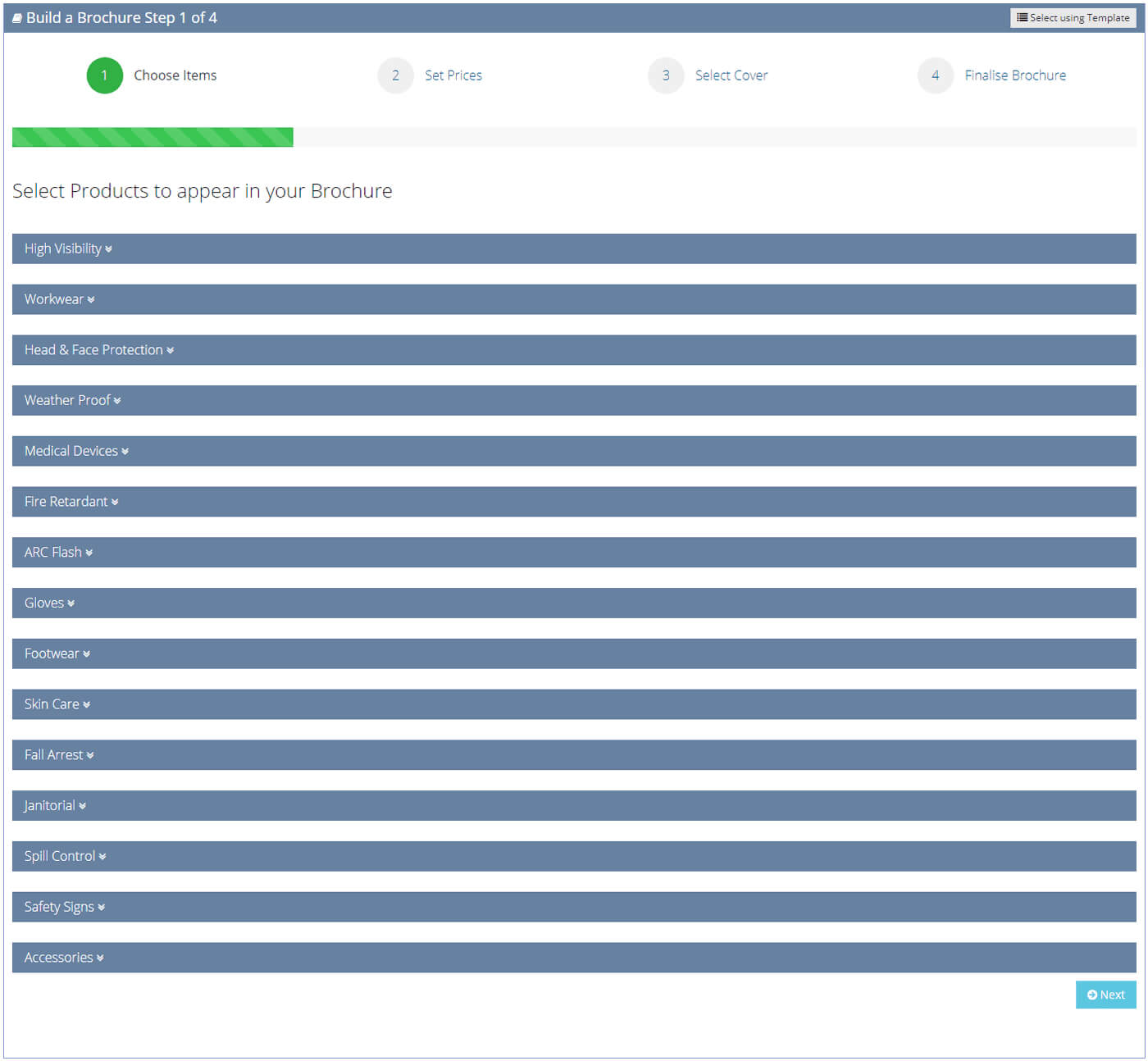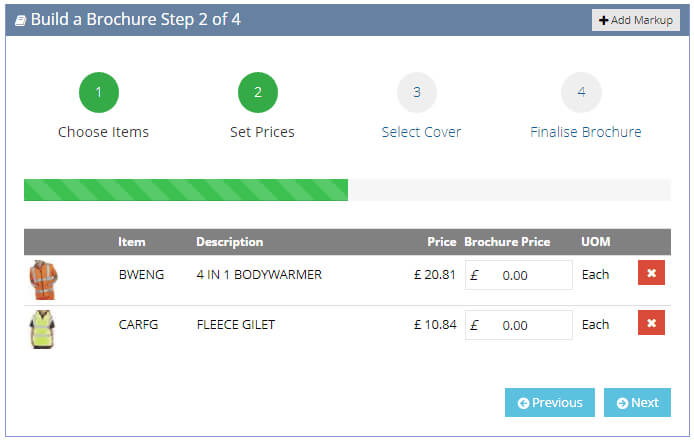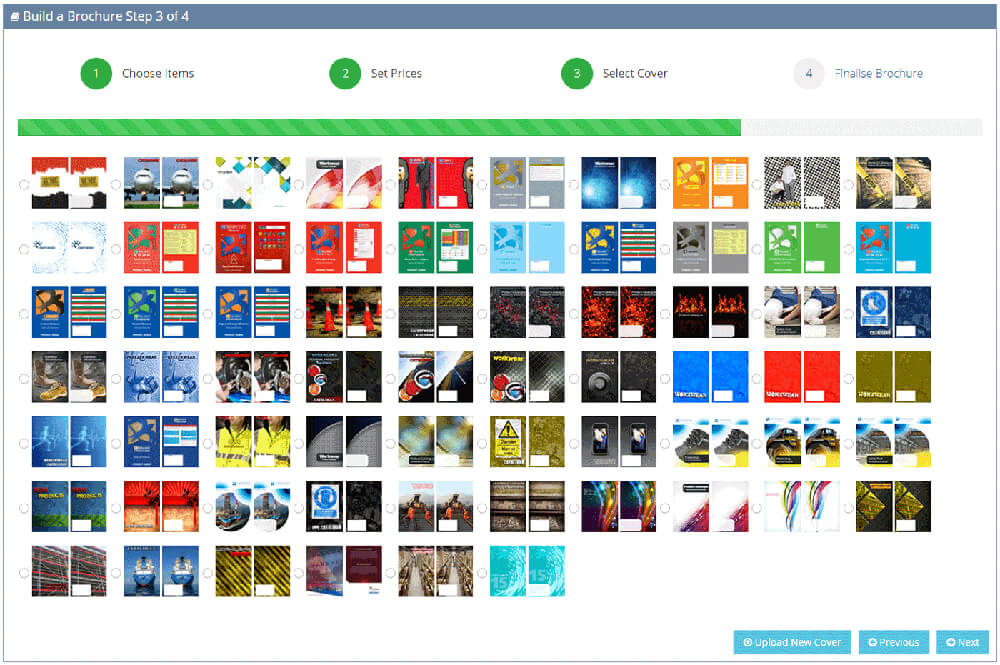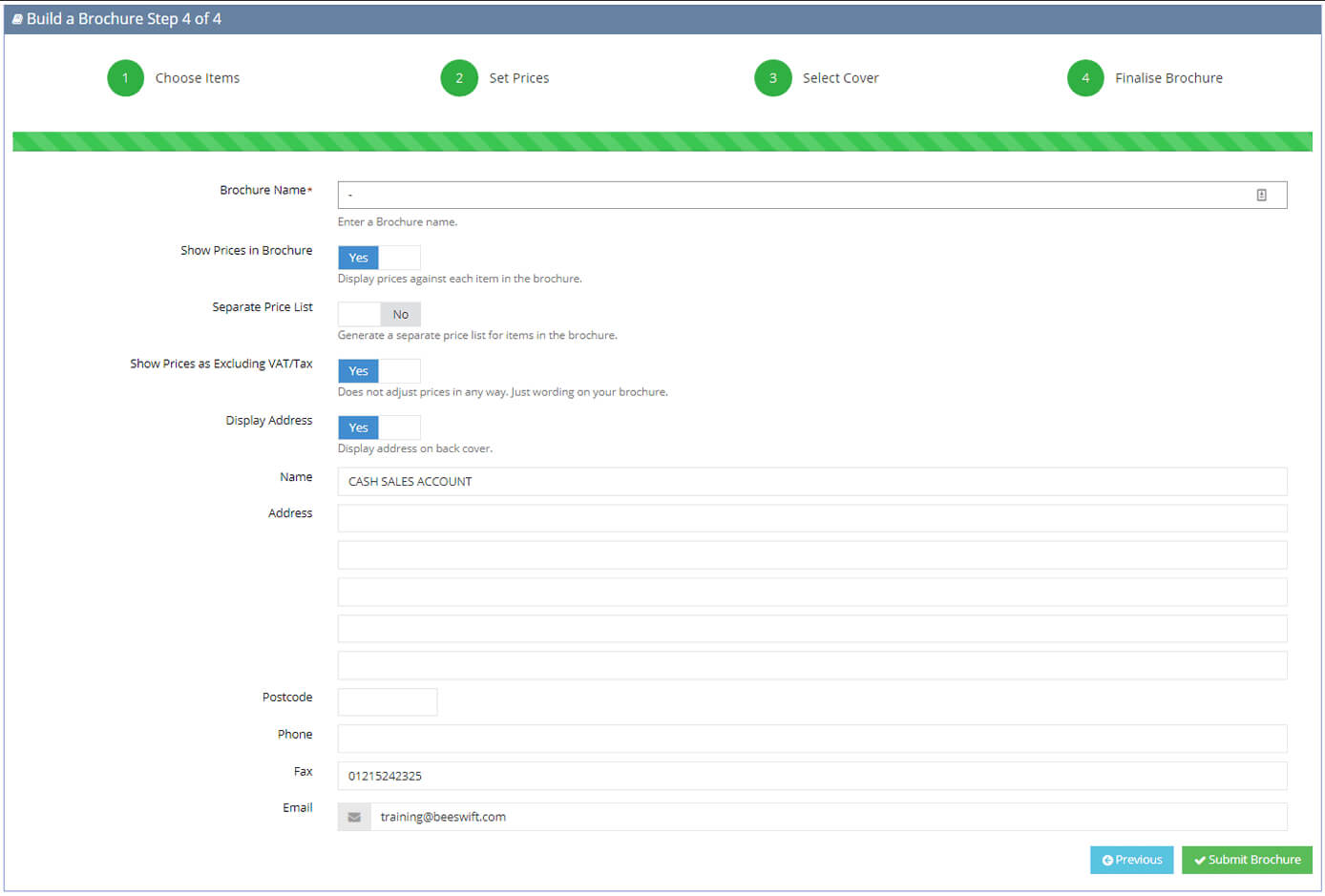Build A Brochure
Build a Brochure is an online marketing tool that is part of a marketing suite available to Beeswift Online customers. It can be used by our customers to create on-the-fly, personalised brochures in electronic format that can be printed or forwarded on via email direct to their customers. This easy to use tool can help our customers showcase the Beeswift range of products in a concise and professional manner. Customers can now give us their front and back cover designs and have these used when they create their brochures.
Below we can see exactly how easy it is to create your own brochure in a step by step format.
When selecting Build a Brochure from the left hand navigation menu you will be taken to the Build a Brochure dashboard.
The dashboard contains a small introduction to the service and asks whether you would like to start a New Brochure or use one of your Previous Brochures to work on and edit. Previous Brochures can be selected from a list at the bottom of the page when you have previously made brochures on this system.
The item select page will take a few moments to load as there is a large amount of products to see.
The products are grouped into categories just like the website so you can find them easy. The categories can be opened by clicking the category bar where it will open and show any subcategories. The subcategories can be open to view products listed inside.
The products are grouped into categories just like the website so you can find them easy. The categories can be opened by clicking the category bar where it will open and show any subcategories. The subcategories can be open to view products listed inside.
To include products in your brochure just tick the check box by the side of the product. There is a select all checkbox that will select all the items in that category if ticked.
Have a look in our our pre-selected templates to see if we have a brochure with the products your want already ticked. Look out for the 'Select using Template' button at the top of the page. When you are happy with your product selections click the next button at the bottom of the page.
Pricing your brochure items is easy. Each item your have selected to be in your brochure is listed here with a thumbnail and the price you buy them from Beeswift for. You can now use that information to work out how much you wish to charge your customer.
To make life easier we have created a markup feature. Click the + Add Markup button to display a new window with a percentage input box. You can now add a mark up percentage to all of your Beeswift cost prices in this brochure in one go. No more working these out for yourself. Click the OK button and the values will be calculated on your brochure items.
You can select one of our pre-designed front and back covers from our comprehensive list or you could design your own using our photoshop template mentioned on the Build a Brochure dashboard. Designs must be emailed to the Beeswift I.T. Department for inclusion into your account. webmaster@beeswift.com.
Finalise your brochure with a few last settings.
Give your brochure a name. We will then save it for you to come back and edit later on.
Show Prices in brochure activates pricing to be shown within your creation.
Separate Price List. Put your prices in a separate sheet to your brochure. Show Address. Your address is put on the back cover.
Once complete click the "Submit Brochure" button and wait for it to be created and emailed to you.